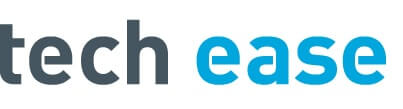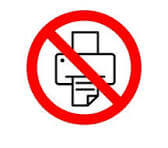
One of the most common calls I get is “My printer was working fine, and now I can’t print.” Of course there are several possible causes of this, but one that I see very often is that Windows changes the network setting on your computer to Public, instead of Private. When set to Public, your computer can’t see other devices on your network and other devices can’t see it. This is good for when you are at a coffee shop or some other “public” network that don’t know what devices are on it and who is managing it. The easiest way to fix this that I have found is to:
1. Go down to the lower right of your screen, right-click on your network icon (this might be the WiFi symbol or Ethernet symbol.)
2. Click on “Open Network & Internet Settings”
3. Click on the name of your connected network. You may have to switch to the “Ethernet” tab
4. Under “Network Profile” choose “Private” instead of “Public”
At this point what you have in your print queue may start printing. If it doesn’t you may have to clear your print queue and try to print again, restart your printer, or it could be something else.
Hope this helps – If you need further assistance feel free to call Tech Ease at (614) 653-7315