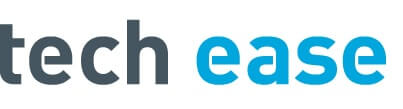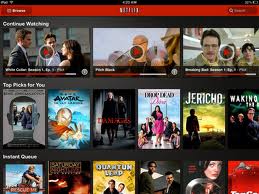 Does your Netflix video stream at home stall from time-to-time? Are your kids watching Netflix on your phone or tablet in the car, eating up all of your allotted data and causing costly overages?
Does your Netflix video stream at home stall from time-to-time? Are your kids watching Netflix on your phone or tablet in the car, eating up all of your allotted data and causing costly overages?
Here is a tip that should help – Netflix allows you to manage your video stream quality allowing you to limit the amount of data per hour that Netflix will use. There are three choices – Good quality up to 0.3 GB per hour), Better quality (up to 0.7 GB per hour) and Best quality (up to 1GB per hour, or up to 2.3 GB per hour for HD). With some of the fast LTE connections phones and tablets have these days, an HD stream can eat a 3 GB data plan, normally allotted for a whole month in a matter of hours!
The Netflix default setting for the data stream quality level is “Best quality”. This means, if your home Wi-Fi network isn’t up to snuff, lowering the data rate needed can help Netflix run smoothly on your television, Apple TV, Roku, wifi DVD player or phone/tablet at home. We made the switch from “Best quality” to “Low quality” and haven’t looked back since.
To change the setting:
Go to Netflix.com on your computer
Log into your account
Go to “Your Account” in the upper right-hand corner
On the left-hand side under “YOUR STREAMING PLAN” you will see “Manage video quality”
There you can choose the quality level you want and hit “Save”
That’s it! If you need help with this, or help making sure your home Wi-Fi network is up to snuff, contact Tech Ease!